As soon as your client's mandate is activated, you can request the available CODA from the past via MyCodaBox. You will receive your CODA files via your daily delivery method.
How?
- In MyCodaBox, find your client via Clients > Client List.
- Click the tab CODA and click Redeliver CODA.

The same functionality is available via the client list in Mandates & Services > CODA.
For which period?
The screen indicates the CODA availability period. Select this period or another date range within this period. You can also select a separate period per bank account.

| ★ We show the date of the first and the last available CODA coda file. If there has been an interruption in the CODA delivery during this period, you cannot see this. |
Did you select the 'Advanced (per bank account)' option?
Select the account(s). The period of availability of CODAs by bank account is clearly indicated. Select this period or another date range within this period.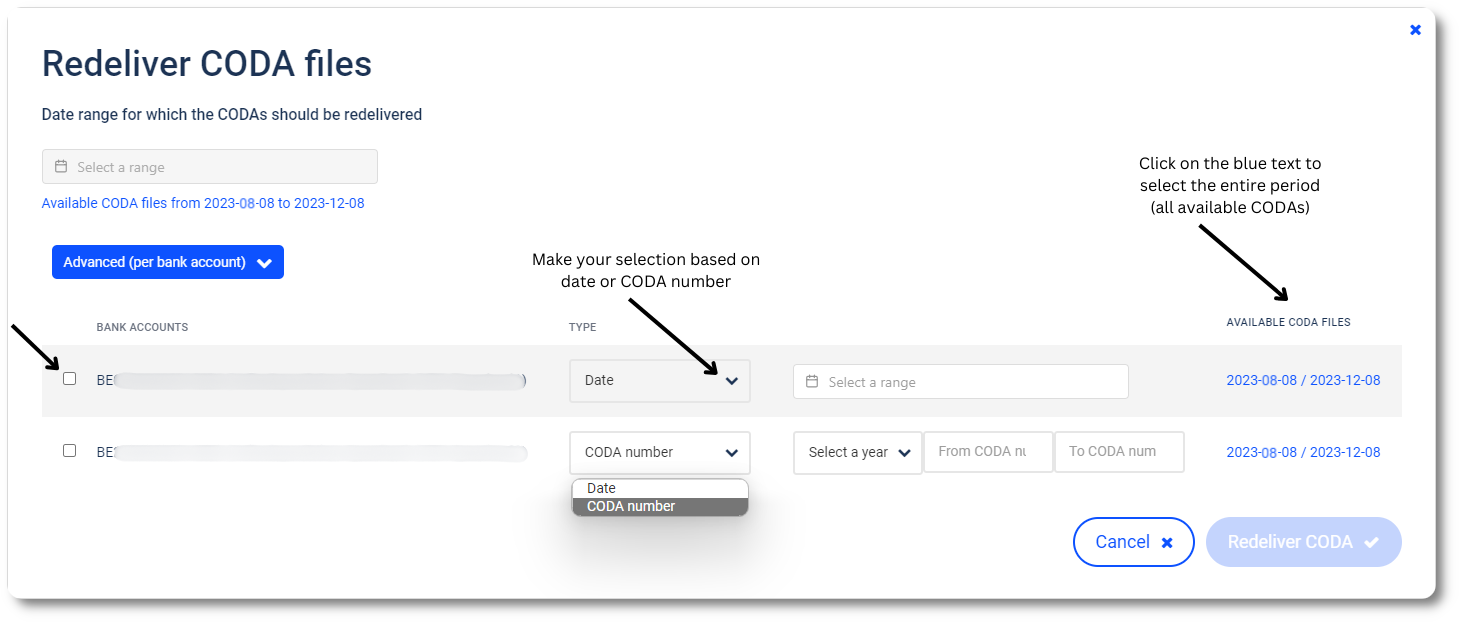
Once you have made your selection, click Redeliver CODA. You will receive the CODA files via your daily delivery method.
This procedure is also available in a short video
Which CODA can you request? |
We can only deliver CODA that we have received from the bank:
| For a new client who has never activated CODA before: | We cannot deliver CODA files from the past. |
| For a client who had or has a CODA mandate via your office or via a previous accountant: | We can deliver CODA retroactively from the date on which the mandate was activated (and with a maximum of 2 years back in the past). |
See also our Related Articles
