|
Steps for digital signature
| ||||||||||||||
Note:
Depending on the choice you made during the Registration procedure of your Accounting Office at CodaBox, we will or will not contact your client for the signature of the mandates.
- CodaBox manages your mandates and you have communicated us the e-mail of your client?
We send an invitation via e-mail to sign the mandates digitally. The invitation is automatically sent by our internal system. - You have chosen to manage your client's mandates yourself?
The status of the mandate is 'Available Online' in MyCodaBox. We do not contact your client.
Troubleshooting |
Twikey : Digital signature of mandates on MAC or PC?
To sign mandates in Twikey, either via PC or MAC, the user must download (from the government website) and install the electronic identity eID software that fits his/her operating system (Window, Mac or Linux).
Solution: The procedure is available HERE, as well as the download link
The CODA mandate cannot be sent to your client because an e-mail address is missing
CodaBox sends the mandates via e-mail to your client (if CodaBox takes care of the mandate management).
If your client's e-mail address is not known to CodaBox, the mandate will remain in 'In Preparation' status.
Go to MyCodaBox and look for the mandates in status 'In Preparation' via list of CODA mandates.
Check the mandates that have a 'State date' older than 2 days.
Open the client by clicking on the client code and enter the e-mail address of your client:

The signing process of the mandate with eID does not happen as expected
Before starting the process of electronic signature of the mandate, the user must verify that he/she has the necessary elements and meets to following requirements:
- User has the power of attorney on the bank accounts
- The signatory's identity card
- An eID or bank card reader Belgium eID (capable of reading eID)
- An up-to-date browser (Chrome, Firefox, Internet Explorer)
- Some banks allow the signature with the bank card. In this case the user is informed during the signing procedure
The Twikey site mentions that the link is invalid?
Try again, using the Private mode of your browser
Does the process fail after following the procedure and after installing the necessary plug-ins?
Consult the support document Signing with eID: most common problems
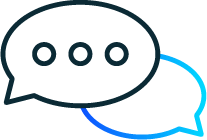 | You have read our troubleshooting section but still have questions about the digital signature? Contact our support via helpdesk@codabox.com |
See also our Related Articles

